10.6. Search and Filters
Mikhail Kryuchkov
Last Update 2 yıl önce
As the number of cases in Workflow increases, it becomes very hard to find them. However, EstVis has tools that make searching for specific cases easier. You can filter the cases by entering some characters into the search field (depicted below). EstVis supports filtering by vehicle VIN, make, model, plate number, claim number, tag (usually RO#), and customer name.

By default the search is performed only among all displayed (actual) cases (cases corresponding to the period specified in the Workflow settings – see section 10.32.).
Global Search
To perform a global search, a search among all the cases ever created in the bodyshop, type a search query, and then click the magnifier icon that appears in the search field.
Filters
If you want to use additional filtering, click the Filters button on the navigational bar in Workflow (depicted below).

EstVis allows you to filter cases by:
- Estimated Completion Date (ECD)
- Date range when the case was created (from-to)
- Cases with scheduled and unscheduled sublet labors
- Cases with received or expected parts
- Insurance company associated with the case
- Icons that the case card contains - such as supplements added, customer's message received, etc. By hovering the mouse over the icon you wish to filter - you can see the filter's description.

Select the filters you want and observe the outcome that meets the specified criteria. You can also use multiple filters at the same time if needed.