10.2. Staff Assignment
Mikhail Kryuchkov
Last Update 2 anni fa
For the convenience of managing the repair process in terms of managing personnel, EstVis allows managers to assign staff with different roles to a specific case.
It also allows to delimit the area of visible cases for bodyshop employees – bodytechs, painters, and other specialized personnel can only see those cases to which they are assigned.
To assign staff to a case:
1) Click one of the buttons corresponding to the role you wish to assign to the case (Bodytechs, Estimators, Painters, Auditors, or Other button) on the navigational bar in Workflow.
2) Drag and drop a tile with the staff you want to assign to the specific case below.

As soon as a specific employee is assigned to a case, they receive a notification in their Workflow instance (running on their computer) and must confirm it by clicking the Acknowledge button that will appear on their screen.
In addition, the case card will be updated with the icon of the assigned staff member in the lower left corner. The icon will contain the abbreviation of the staff's full name, for example John Smith will be represented as "JS". In order to see the assigned staff's full name, users should hover the mouse over an icon.
Icons
The icon's form depends on the role the staff member has been assigned:
- a diamond represents a bodytech
- a circle represents an estimator
- a square represents a painter
- a trapezoid represents an auditor
- a squircle (a square with rounded corners) represents all other roles
Removing Staff
In order to unassign a specific staff member from a case, users can right-click on the staff member's icon inside the case and click the Remove button in the menu that will appear.