10.4. Creating Tasks
Mikhail Kryuchkov
Last Update vor 2 Jahren
The task feature lets managers assign tasks to employees remotely. When a task is created, a notification will appear on the employee's computer in the Workflow instance. The employee needs to confirm the task by clicking on the Acknowledge button on the notification.
Assigning Tasks
Managers can assign tasks to employees by right-clicking on a case card and selecting Send task to... . A window (depicted below) will open with two columns showing staff assigned and not assigned to the case from which managers can choose the employee they want to assign the task to.
The search field at the top of the window can be used to find a specific staff member. Managers can also add comments in the text field below the two columns.
Once comments are added and an employee is chosen, managers can click the Send button to finish assigning the task.
The search field at the top of the window can be used to find a specific staff member. Managers can also add comments in the text field below the two columns.
Once comments are added and an employee is chosen, managers can click the Send button to finish assigning the task.

All assigned tasks are recorded in the case operations history and are available for viewing in the History section of the Case Details screen. (Learn more about using the Case Details window in section 10.12)